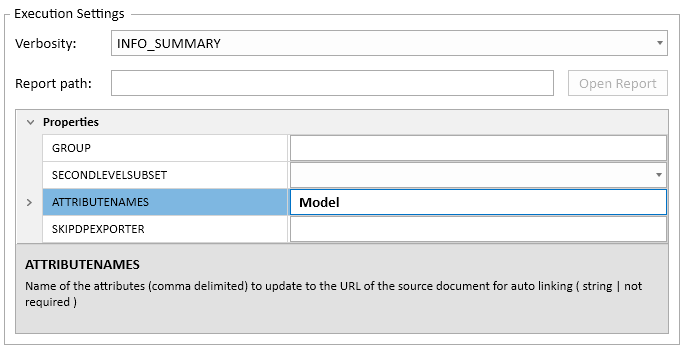To Automatically Link Documents to Attributes
Any document you upload for a project is able to be linked to an attribute based on matching the filename and attribute value. For example, if you create a Model attribute in ConstructSim Executive, that will be linked automatically to any file that has an attribute called Model. A URL is then created as an attribute in the Attributes dialog in ConstructSim Planner. Clicking on it opens the document on the web.
- In ConstructSim Executive, go to and right-click Export SQL-PD to local VCM.
- From the popup menu, select Properties. The Workflow Properties dialog opens.
- In the Value column of the ATTRIBUTENAMES argument, type the file name, for example, Model. You can include multiple attributes by typing a comma and the attribute name.
- Right-click Export SQL-PD to local VCM and click Run to produce the relationship.
- Open ConstructSim Planner, in the Attributes dialog, see Model and Model URL fields.
- Click on the Model URL link and the document opens.